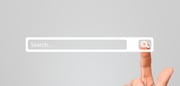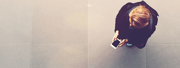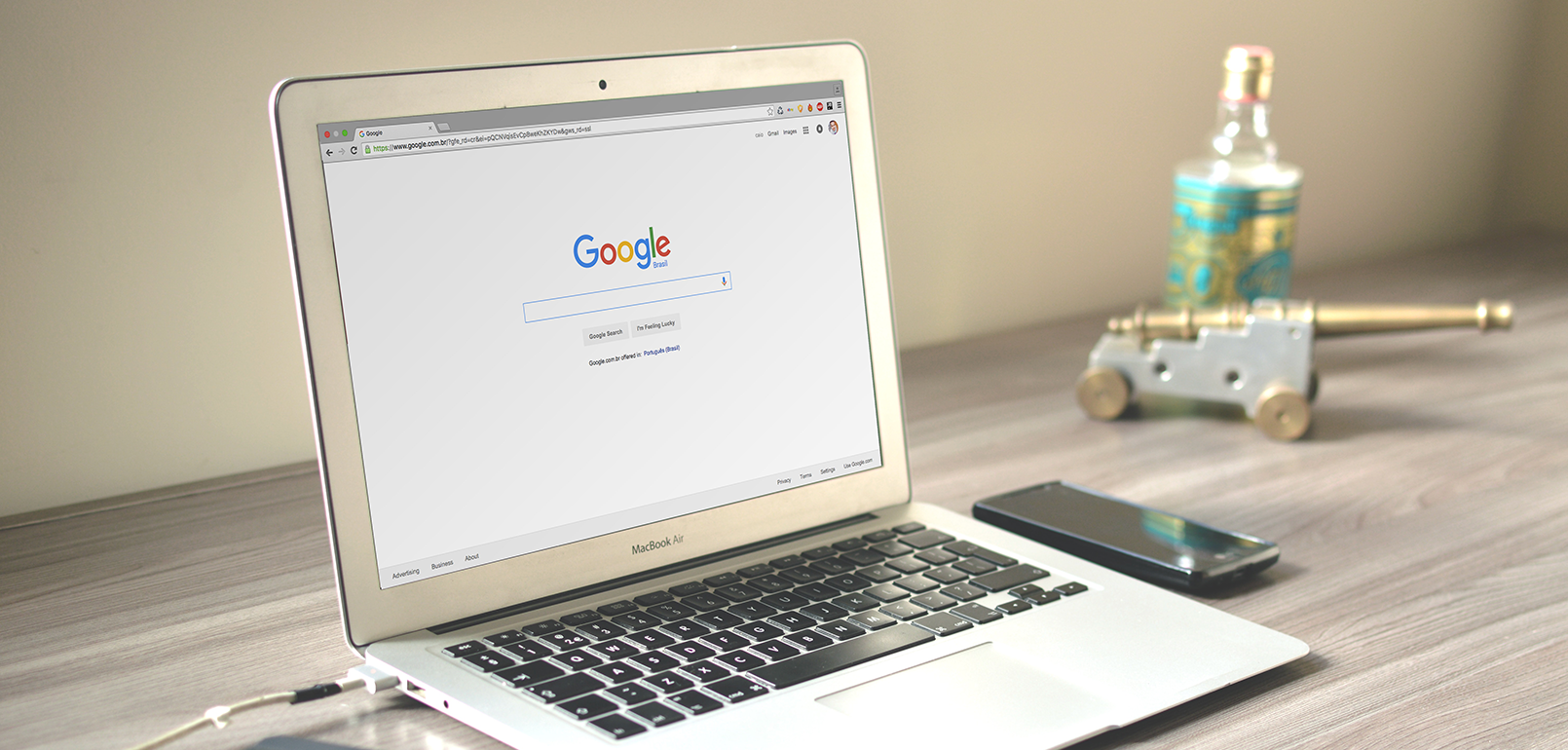
Finishing up a seemingly endless to-do list by 5 PM on the dot can seem like an impossible task. Every time you finish one project, a dozen more seem to creep up out of the woodwork.
However, the more you get to know your technology and how it works, the more time you can save during the day. And a good place to start is with your browser.
To steer you in the right direction, here are a few simple Chrome tips and tricks that can help you get the most out of your workday.
1. Let the Omnibar do the work
Did you know that the bar at the top of your Chrome browser does a lot more than just accept URLs? It also acts as a search bar, and from here, you can dictate exactly where you want to search.
Let’s say you need a specific Wiki article. No problem. Simply type Wiki into the omnibar, press tab, and put in your search term. This process will take you directly to a page of Wiki-only search results.
You can also use this trick to search your inbox. Go to the “manage search engines” dialog window, scroll to the bottom, and add Gmail as a site-specific search option.
Additional Tips: A 3-step guide to greater productivity through technology
2. Pin your most used sites
For many traditional office workers, there are certain sites that appear to be pinned to the browser at all times. And this is pretty normal.
But rather than loading and reloading sites, go ahead and actually pin them to your browser. Pinned tabs will load whenever you open your browser and will remain open at all times.
To pin a tab to your browser, open the site, right click on the tab, and select Pin Tab. This will shorten the tab and move it to the very left side of your browser.
More Reading: 2 super common PC issues and their super easy fixes
3. Save searches for later
If you have lots of projects running simultaneously, you might need to switch between tasks. Instead of closing tabs and losing research, go to bookmarks and select “bookmark open pages.” This will save everything you have open into a new folder.
4. Master the browser keyboard commands
Remember how much time you saved when you started memorizing some of the most common keyboard commands for Word? You can do the same thing with Chrome. Your browser recognizes a series of possible options and can do everything from switching between tabs to re-opening closed tabs.
Related Content: The 25 most useful keyboard shortcuts for Google Chrome
5. Close all tabs at once
When you look up and realize you have thirty tabs open at once, it’s probably time for a little cleanup. To do this quickly, right click on a tab and select “close other tabs.” However, if you don’t want to close all tabs, you can also select “close tabs to the right.”
Next Steps: 7 search engine tips and tricks you need to know
Share this entry
-
Share on Facebook
Share on Facebook
-
Share on Twitter
Share on Twitter
- Share on Google+
-
Share on Pinterest
Share on Pinterest
- Share on Linkedin
- Share on Tumblr
- Share on Vk
- Share on Reddit
- Share by Mail
Subscribe to our Newsletter
Don’t miss out on the latest news from Entech. Submit your e-mail to subscribe to our monthly e-mail list.
.png?width=360&height=300&name=Logo%20(2).png)