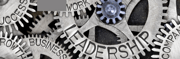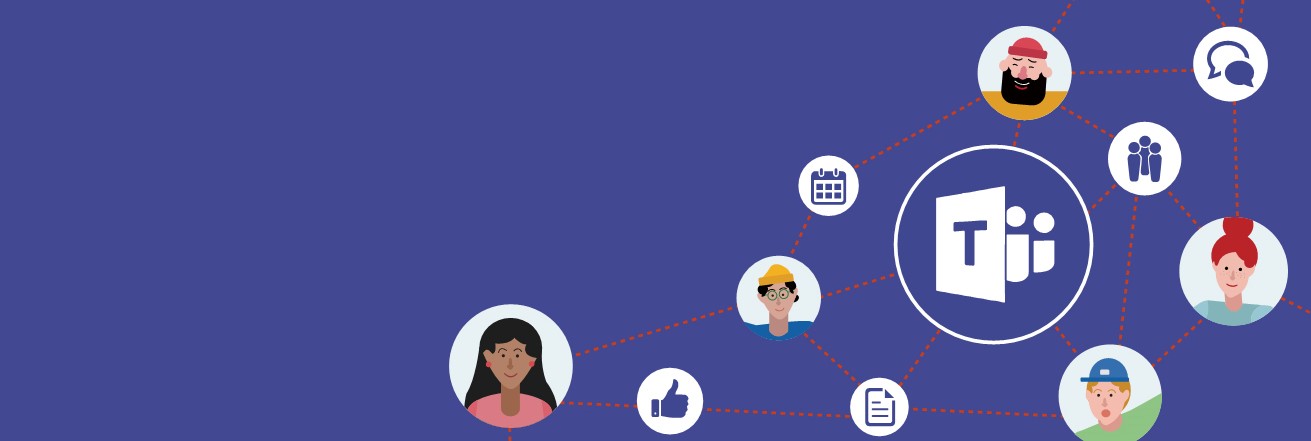
Setting up your home environment when working from home
Set it up as a normal working space. Designate a location separate from your living space, include your “commute” to work, have a location where you are going to do your work, set ground rules to make sure to keep your focus.
Configure your workspace
to mimic your office set up, so for example if you work with music on, make sure to have music playing and configure your set up to be a “new” normal. Check your network connections to make sure they are secure, set up a VPN with your network provider and limit non-work internet use. Continue your normal work routine, get ready, maintain regular working hours, dress as if you are working in the office and remember to still take breaks when working.
Configure personal settings in teams
- Test your headset/webcam
- Set your status and status message (available, busy, do not disturb, etc.)
- Pin active chats and conversations
Allow Colleagues to “see” you
- Embrace the “do not disturb” status
- Use @Mentions to grab attention
- Enable videos with background blur
Tips for embracing an online peer community
send a ‘good morning’ chat to colleagues, catch up over virtual coffee, have a hallway conversation over teams and add memes and giphys to keep the communication fun and engaging. At the end of the day have the stand down, it is the reverse of the morning chat. Create a ‘watercooler’ channel in your team, establish a yammer group or public team to share insights on remote working, be the champion from your workgroup. Discuss the wins of the day to the team and ‘catch up’ with one another.
Learn together
- Embrace the distractions (kids, dogs, doorbells, etc.)
- Be open to flex time (Maintaining that work life balance)
- Encourage your team to connect with one another
Build a network within your team
Set up a team/Channels for your team, make 1:1 a priority especially when working remotely so you can stay on the same page with the staff, establish weekly team meetings to stay connected with one another and continue working effectively.
Create structure for your meetings
minimize the distractions with a formal agenda, have the meeting planned out. Encourage others to speak up and engage in the meeting with you, if you are in a longer meeting or planning session, schedule in breaks.
Microsoft teams allows you to
- Post shared files to the teams channel
- Pin important apps/resources for easy access
- Productively have channel chats to keep everyone aligned
Establishing communication norms
means setting expectations for response times, allowing everyone to respond, using the general channel for team announcements. Make sure to be transparent to your team how you will post announcements and make sure to flow with the culture of your team, try not to leave anyone behind and make the chat inclusive and important to each team member.
When working in Teams
you can edit PowerPoint, Excel, OneNote Word, Etc.. Directly in teams. If you sent a colleague a file in teams you can access the file through the files tab without having to scroll to find the document on your own. While editing those documents in teams it will update as you edit so there is no need to save and close. If you add an activity to your teams calendar it will automatically sync with your outlook calendar flawlessly without having to edit it on your own. You may also schedule meetings within teams on the calendar setting by scheduling >New meeting> changing the title of the meeting>adding required attendees or optional ones and adding the date and time below that.
Here are some questions you should take into consideration before you Team up
- What is the purpose/goal of this team?
- Is this a project-based team or a business unit based team?
- Who needs to be a part of this Team? Inside and outside of your business unit?
- What are the primary workstreams for this project? These will make up the channel structure of the Team.
- What are Key files, tools, sites and third party applications that will make up the Tabs of each Channel?
- For what communications and activity will leverage the General Channel?
- What will be the Team’s Settings and member permissions (go to Manage Team> Settings to find these)
Tips for Teams
- Always have at least 2 owners of a Team – 3 is ideal
- Convert routine email chains with the same individuals to Team Group Chats (Name chats based on topic)
- Leverage meeting notes in your teams meetings to archive thoughts and insights.
- Create a culture of @Mentioning the correct individuals for line of sight
- Consider adding a document library via the “+” button in the desired channel
- Teams is a culture shift, have support meetings to drive new habits around this new form of communication and collaboration
Share this entry
-
Share on Facebook
Share on Facebook
-
Share on Twitter
Share on Twitter
- Share on Google+
-
Share on Pinterest
Share on Pinterest
- Share on Linkedin
- Share on Tumblr
- Share on Vk
- Share on Reddit
- Share by Mail
Subscribe to our Newsletter
Don’t miss out on the latest news from Entech. Submit your e-mail to subscribe to our monthly e-mail list.
.png?width=360&height=300&name=Logo%20(2).png)